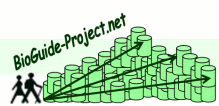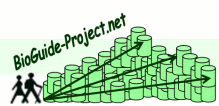|
User documentation |
 |
|
|
|
|
|
 |
Technical |
 |
|
|
|
|
|
|
 |
Context |
 |
| |
|
| |
Let us consider the following question:
Which information may I get about genetic sleep disorders such as narcolepsy and
the genes related to these diseases?.
In this question the user expresses the need for getting information about the correlation between
diseases and sets of genes.
Note: This example uses the BioGuideSRS version. |
|
 |
|
 |
 |
First step: express the query |
 |
| |
|
| |
- Select entities:
The user has first to select the two entities
in the graph of entities as shown in the figure (double-click on the entities).
- Add a filter for Narcolepsy:
Then she can use the pop-up menu to create a SRS filter
(screen capture 1).
She can then specify "narcolepsy" as a keyword to be searched for the Disease entity
(screen capture 2).
Consequently, Disease appears in yellow type font
(screen capture 3).
|
|
 |
|
 |
 |
Second step: Preferences and strategy |
 |
| |
|
| |
Assume that the user
specifies some preference-filters:
- (i) no more than 3 cross-references must be followed per path,
- (ii) only very reliable sources should be consulted,
- (iii) concerning the gene entity, only complete sources should be consulted,
and
- (iv) the EMBLRelease source (the full EMBL source) should not be considered.
- (i) Filter on path length:
- Use the Filters menu (screen capture 1), select the item
Filter on path length
- Enter the limits for path length: number of cross-references must lay
between 1 and 3 (screen capture 2)
- (ii) Limit queries to very reliable sources:
- Use the Filters menu (screen capture 1), select the item
Sources-Entities filters
- The user wants to use only sources with a reliability preference value
lying between 7 and 10; regardless of the entity queried.
Thus she will use the Global filter slider, which will automatically
set the filter value for all entities queried. (screen capture 3).
- (iii) Force a good completeness for sources providing gene data:
- In the same window as the one used for the previous step; the user can
select the tab Completeness
- She wants to force a good completeness for the entity Gene only,
thus she will use the Gene slider (screen capture 4) to set the
completeness interval as [4, 10].
Note: She could then use the red cross (on the right) to reset this
filter to the general filter.
- (iv) Exclude the source EMBLRelease for the result
paths:
- First of all the user has to visualize the sources providing Gene
data, thus she will click on the Gene entity in the entities graph
(left-hand side of the main window)
- Then she can exclude EMBLRelease_Gene by using a right
click on this source, and choosing the menu item Exclude/Include.
-> The source will then appear grey-color and struck out (screen capture 5)
|
|
 |
|
 |
|