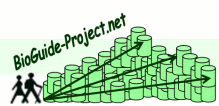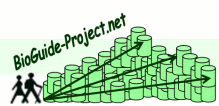|
User documentation |
 |
|
|
|
|
|
 |
Technical |
 |
|
|
|
|
|
|
Preferences
 |
Preferences on source-entities |
 |
| |
|
| |
The Source-Entity item of the Preferences menu opens a window used to
visualize/manage the sources-entities preferences.
This allows you to visualize and to modify the preference values
of the entities in sources.
- On the left hand side, you can select* which entity(ies) and/or which source(s) you want to visualize.
- On the right hand side, you can set the corresponding values, grouped by preference criteria
(here Completeness, cf. Tabbed pane) ; and grouped by entity.
You can also open this window by using the Set sources-entities
preferences item in an entity popup menu (it will automatically
filter the preferences for this entity) ot by using the entry Set
preferences in a source-entity popup menu.
Remark: As usual with Java lists, you can use the Ctrl Button
to unselect/select a value.
|
|
 |
|
 |
 |
Preferences on Cross-References |
 |
| |
|
| |
The menu item Preferences / Preferences for links /
Preferences for cross-references opens a window used to
visualize/manage the cross-references preferences.
in this release, the cross-references preferences are only used to sort
the results. They can't be used for filters (to appear in the next
release).This allows you to visualize and to modify the preference values
associated with the cross-references, and to do so for each criteria
(only Reliability in the screen capture).
- On the left hand side, you can select* which start/target entity(ies) and/or which
start/target source(s) you want to visualize.
- On the right hand side, you can set the corresponding values, grouped by preference criteria
(here Reliability, cf. Tabbed pane) ; and grouped by relation.
Remark: As usual with Java lists, you can use the Ctrl Button
to unselect/select a value
|
|
 |
|
 |
|